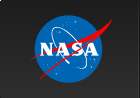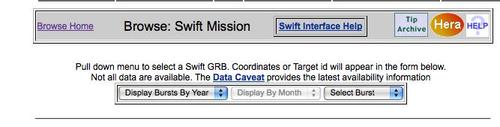Fermi-Swift GRB Data Analysis Workshop
November 8-12, 2010
Goddard Space Flight Center
Greenbelt, MD
Welcome | Agenda | Directions | Downloads | Links | Contacts
Swift BAT/XRT/UVOT
Software Requirement
A. HEASOFT (v 6.10)
To be able to use my xspec local model in the GRB prompt emission spectral analysis, installing HEASOFT from the source code is required.
1. Go to:
http://heasarc.gsfc.nasa.gov/docs/software/lheasoft/download.html
2. Check "Source code distribution" of STEP 1.
3. Check your appropriate platform.
3. In STEP2, check "Swift" for Mission-Specific Tools.
4. Click "Submit."
5. Save the download file (heasoft-6.10src.tar.gz) to your PC.
6. Follow the instruction to install HEASOFT from the source code.
http://heasarc.gsfc.nasa.gov/docs/software/lheasoft/install.html
Here is my installation note of HEASOFT 6.10 from the source code in my Mac (Mac OS X 10.6.4)
taka> mv ~/Downloads/heasoft-6.10src.tar.gz ~/heasoft/
taka> cd ~/heasoft/
taka> gtar zxvf heasoft-6.10src.tar.gz
taka> cd heasoft-6.10/BUILD_DIR/
taka> ./configure >& config.out
taka> make >& build.log
taka> make install >& install.log
7. Setup
Put following lines in your .cshrc (if you are csh) to setup HEASOFT (my example below). Note HEADAS environment depends on your PC or platform (see HEASOFT installation document for details).
setenv HEADAS /Volumes/Apps_and_Docs/takanori/heasoft/heasoft-6.9/i386-apple-darwin10.4.0
source $HEADAS/headas-init.csh
B. CALDB
You can find the instruction to install CALDB from:
http://heasarc.gsfc.nasa.gov/docs/heasarc/caldb/caldb_install.html
Here is my step by step instruction (what I did in my Mac).
1. Download the Swift caldb files (BAT, XRT, UVOT and Swift Common) from:
http://heasarc.gsfc.nasa.gov/docs/heasarc/caldb/swift/
Click "Retrieve TAR file" for each panel (BAT, XRT, UVOT and Swift Common). You should have four tar files.
taka> ls -1
goodfiles_swift_bat.tar.Z
goodfiles_swift_mis.tar.Z
goodfiles_swift_uvota.tar.Z
goodfiles_swift_xrt.tar.Z
2. Untar CALDB files
taka> gtar zxvf goodfiles_swift_bat.tar.Z
taka> gtar zxvf goodfiles_swift_mis.tar.Z
taka> gtar zxvf goodfiles_swift_uvota.tar.Z
taka> gtar zxvf goodfiles_swift_xrt.tar.Z
3. wget CALDB setup file (caldb_setup_files.tar.Z) and untar the file.
taka> wget http://heasarc.gsfc.nasa.gov/FTP/caldb/software/tools/caldb_setup_files.tar.Z
taka> gtar zxvf caldb_setup_files.tar.Z
4. Remove all tar files.
taka> rm *tar.Z
5. Setup CALDB enviroment
The directory where you untar swift CALDB files and the setup file is your CALDB directory. You need to setup CALDB environment to point this directory. In my case,
taka> pwd
taka> /Volumes/Apps_and_Docs/takanori/heasoft/caldb
So, my CALDB should point this directory. To avoid the confusion, you need to comment out the top line of ./software/tools/caldbinit.csh file (CALDB initialization file). Chance from
setenv CALDB /FTP/caldb
to
#setenv CALDB /FTP/caldb
(just add "#" mark at the front of the line)
And in your .cshrc, add following two lines.
setenv CALDB /Volumes/Apps_and_Docs/takanori/heasoft/caldb
source $CALDB/software/tools/caldbinit.csh
6. Check
Run caldbinfo command to check whether your are successfully install CALDB or not.
taka> caldbinfo INST SWIFT BAT
** caldbinfo 1.0.2
... Local CALDB appears to be set-up & accessible
** caldbinfo 1.0.2 completed successfully
If you see "ERROR" messages, you still have a problem in installing CALDB.
Check the error messages.
C. Xspec local model install and setup
1. Download the xspec local model source code from
2. Move the tar file to specific directory and untar it. In my case, I create a new directory called xspec_lmodel under ~/heasoft/ and put the file there.
taka> cd ~/heasoft
taka> mkdir xspec_lmodel
taka> cd xspec_lmodel
taka> mv ~/Downloads/ngrbep_xspec_lmodel.tar .
taka> gtar xvf ngrbep_xspec_lmodel.tar
3. run xspec
taka> xspec
XSPEC version: 12.6.0
Build Date/Time: Tue Sep 14 11:42:13 2010
XSPEC12>
4. run initpackage command. The first argument is the name of the local model package which you can call whatever you want (but you have to know this name when you load the local model when you using the local model). The 2nd argument is the model description file which should be lmodel.dat. The 3rd argument is the directory pass where you have the xspec local model which ~/heasoft/xspec_lmodel in my case.
XSPEC12> initpackage grbep lmodel.dat ~/heasoft/xspec_lmodel
...
Local model library has been built from model definition and code files in:
~/heasoft/xspec_lmodel
5. Load the local model package. In xspec, use lmod command to load the xspec local model package which you installed by initpackage command. The first argument is the package name. In the above example, it is "grbep." The 2nd argument is the directory where you installed the xspec local model. In the above example, it is ~/heasoft/xspec_lmodel.
XSPEC12> lmod grbep ~/heasoft/xspec_lmodel
Model package grbep successfully loaded.
When you see "Model package grbep successfully loaded." You are ready to use.
6. Check
Check whether you see "ngrbep" entry in xspec model list by typing "model ?" in xspec. You should see a new entry "ngrbep*" (star at the end) which is the local model.
XSPEC12>model ? Additive Models: apec bapec bbody bbodyrad bexrav bexriv bkn2pow bknpower bmc bremss bvapec c6mekl c6pmekl c6pvmkl c6vmekl cemekl cevmkl cflow compLS compPS compST compTT compbb cutoffpl disk diskbb diskir diskline diskm disko diskpbb diskpn equil expdec ezdiskbb gaussian gnei grad grbm kerrbb kerrd kerrdisk laor laor2 lorentz meka mekal mkcflow nei ngrbep* npshock nsa nsagrav nsatmos nsmax nteea nthComp pegpwrlw pexrav pexriv plcabs posm powerlaw pshock raymond redge refsch sedov sirf smaug srcut sresc step vapec vbremss vequil vgnei vmcflow vmeka vmekal vnei vnpshock vpshock vraymond vsedov zbbody zbremss zgauss zpowerlw
Let's make sure the local model works. Let's use this model by typing "model ngrbep" in xspec. If you don't see any error message, you should be ready to go.
XSPEC12> model ngrbep
Input parameter value, delta, min, bot, top, and max values for ...
-1 0.01 -10 -3 2 5
1:ngrbep:alpha>
-2 0.01 -10 -5 2 10
2:ngrbep:beta>
300 10 0.1 0.1 1000 10000
3:ngrbep:epeak>
100 -0.01 0 0 1000 1000
4:ngrbep:enorm>
1 0.01 0 0 1e+24 1e+24
5:ngrbep:norm>
========================================================================
Model ngrbep<1> Source No.: 1 Active/Off
Model Model Component Parameter Unit Value
par comp
1 1 ngrbep alpha -1.00000 +/- 0.0
2 1 ngrbep beta -2.00000 +/- 0.0
3 1 ngrbep epeak keV 300.000 +/- 0.0
4 1 ngrbep enorm keV 100.000 frozen
5 1 ngrbep norm 1.00000 +/- 0.0
_______________________________________________________________________
D. ds9
http://hea-www.harvard.edu/RD/ds9/
E. WCSTools (specifically for UVOT data analysis)
http://tdc-www.harvard.edu/wcstools/
Data preparation
GRB samples for the workship: GRB 090510 and GRB 100906A
1. Go to Swift Browse interface
http://heasarc.gsfc.nasa.gov/cgi-bin/W3Browse/swift.pl
Note: for a GRB with less the 7 day old, the data are stored in the Swift SDC QL site (http://swift.gsfc.nasa.gov/cgi-bin/sdc/ql?)
2. From the top of scrolling bar (see below image), select the burst. For example, in the case of GRB 090510, it happened on May 10, 2009. Scroll "Display Bursts by Year" to 2009. Next, scroll "Display By Month" to May. Finally, scroll "Select Burst 2009 May" to GRB 090510. Then, you will see "Target id" field filled with number "351588" which is equivalent to the BAT trigger ID of this burst.
3. Click "Start Search" button.
4. Now you are in "Search Results" page. In case of GRB 090510, you will see two rows entry. They are 00351588000 and 00351588001 in obsid column. Those numbers are what we called "observation ID." For GRBs, it is composed:
00 (BAT trigger ID; 6 digits) (segment ID; 3 digits)
The last three digits, segment ID, will be started from 000, and be incremented whenever Swift does the followup observation of the burst.
For the BAT data, all the prompt emission data will be stored in segment 000. For the XRT and UVOT, we need all the segment data to look for the late time afterglow data.
5. Check box called "Select All" at the left side of the list. Then, scroll down the page and click "Retrieve" button.
6. It will open a new window in your browser. Just click the link looks like:
http://heasarc.gsfc.nasa.gov/FTP/retrieve/w3browse/w3browse-164452.tar
It will download the data (w3browse-164452.tar).
7. Final step is to untar the data.
taka>tar xvf w3browse-164452.tar
8. You should see directories which are labeled with obsid.
taka>ls
00351588000 00351588001