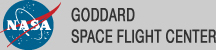Browse Interface for GBM Tables
The following shows screenshots (in pdf format) of what the user would see when using Browse to access the GBM tables. This just covers the simplest case: a user wants to display all the entries in a given table; select one or two of the entries; and look at (and download) the available data products.
Note: We're still working on linking in the data products to the tables! I don't do anything fancy, like cross-correlating the tables, or displaying skyview images of the sky for the given positions or looking at the ROSAT all-sky survey data for that sky region or...
- When you select GLAST as the mission and press the "Detailed Mission/Catalog search" button, to see the available tables they'd see a screen like this. Currently this lists 3 GBM catalogs and 2 LAT catalogs. Let's call this the "Table Page".
- Now, here's what you'll see when you select one of the GBM tables from the Table Page and you click the "Specify Additional Parameters" button. Let's go through it one at a time.
- For the GBM Daily Data, here's the Table Parameter page. If you then click "Start Search" you get the Query Results page with the entire catalog (up to a user-specified maximum number of entries) displayed. If you select an entry in the Query Results table and click on the "Data Products Retrieval" page you then see a list of data products available for download for the selected entries. Here I've selected only one entry but you can select as many as you want. There's also a help file to explain each parameter in the table.
- For the GBM Trigger Data, here's the Table Parameter page. If you then click "Start Search" you get the Query Results page with the entire catalog (up to a user-specified maximum number of entries) displayed. If you select an entry in the Query Results table and click on the "Data Products Retrieval" page you then see a list of data products available for download for the selected entries. Here I've selected only two entries but you can select as many as you want. There's also a help file to explain each parameter in the table.
- Finally, for the GBM Burst Data, here's the Table Parameter page. If you then click "Start Search" you get the Query Results page with the entire catalog (up to a user-specified maximum number of entries) displayed. If you select an entry in the Query Results table and click on the "Data Products Retrieval" page you then see a list of data products available for download for the selected entries. Here I've selected only one entry but you can select as many as you want. There's also a help file to explain each parameter in the table; a user would click on any parameter to get the parameter help displayed.
Last updated by: Chuck Patterson 08/20/2008